What is BYOD?
Bring Your Own Device (BYOD) is a new initiative supporting the delivery of a one-to-one device program. It is a term used to describe a digital device ownership model where students or staff use their personally-owned laptop or tablet devices to access the department's information and communication technology (ICT) network.
While they remain personal devices, BYO devices are to be used exclusively for educational purposes while at school, as outlined in our BYOD Charter and ICT Responsible Use Policy.
Connecting to the BYOD System
Parents and students should first read our BYOD Charter, click here to download or click the link at the top of the right side of the page.
The final page contains our BYOD consent form, which is to be signed and returned to the office for processing. This document is also distributed within our enrolment packages.
Once this has been completed, our IT staff will have the associated network account added to the BYOD system. From there, devices can be onboarded either at home by following our instructional videos to the right of the screen, or at school by our IT staff in the Resource Centre during break times and before school.
Minimum BYOD Specifications - 2025
Below are the minimum specifications for BYO devices. Devices that do not meet these criteria will not be able to be joined to our network, or will provide performance inadequate for school.
Not Supported: Chromebooks, Android tablets
![]()
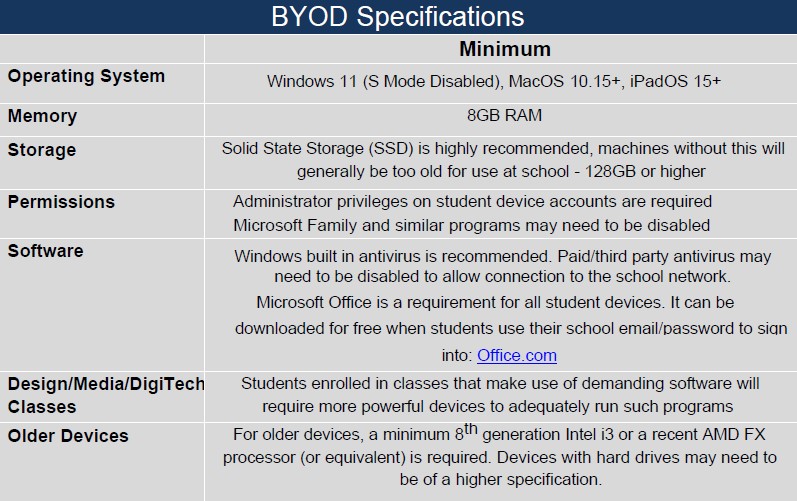
Please contact IT support via email with any questions or queries at:
ITSupport@malenyshs.eq.edu.au
Further Requirements
Windows S Mode
Many new Windows devices will come with Windows activated in "S Mode". Student BYO devices are required to disable this so that they can access applications and printers that are managed by the school.
S Mode will only allow programs to be installed on the device that have been downloaded through the Microsoft Store. Click here for more information about S Mode from Microsoft's website.
iPad and Tablet Keyboards
For students with iPads or Windows Tablets, it is important that a keyboard case is used with the device to ensure that there is no disadvantage regarding typing over a traditional laptop.
Refurbished Devices
You may consider purchasing a refurbished or preowned device. Please note the specifications above are general in nature and reflect those of new devices. For more relevant specification requirements for older devices, please contact the MSHS IT Department via phone or email.
Frequently Asked Questions
Is there a cost to use our BYOD network?
No, there is no cost as of 2021. For students to have access to the BYOD network, parents/guardians must read the BYOD Charter and sign the BYOD Responsible Use Agreement included with enrolment packages/subject selection packages each year.
Do I need to purchase Microsoft Office?
No, the Department of Education provides a fully paid version of Microsoft Office 365 to all students.
Can a BYOD be charged at school?
The school does not allow students to charge devices, this is due to the trip hazard and potential fire/electrical risk from a charger being plugged in. Chargers may be confiscated if found in use.
What is involved in connecting a BYOD to the school network?
Once you have signed and submitted your BYOD Responsible Use Agreement, you will have access to begin the BYOD "on-boarding" process. Student devices can then be connected at home by following the instructional video above, or by accessing the Student Portal (student access only).
Onboarding devices involves enrolment in the Departments Mobile Device Management system (MDM) Microsoft Intune. Once enroled, a digital certificate is downloaded onto the device to allow access to the wireless network. This certificate is similar to a regular Wi-Fi password, only instead the password is a unique cryptographic key linked to student network accounts. You are free to "unenrol" from this system at any time on your device.
Device information that becomes available to the school after enrolment is detailed below.
What the school administration can see on the device
| What the school administration cannot see on the device
|
The school can only see information that is relevant to the school:- Device owner
- Device name
- Device model
- Device manufacturer
- Operating system and version e.g. iOS 13 or Windows 10
- App inventory and App names, like Microsoft Office 365
- On student and staff's personal devices the school can only see school managed Apps
- Device serial number and IMEI
| The school does not monitor student's use of the device
- Cannot see your child's personal information
- Cannot see what your child is doing on their device
- Does not track student's locations / device location
- Does not provide information on personally installed applications
- Does not allow uninstalling of any applications including your child's own applications
- Home Network cannot be seen
- Calling and web browsing history
- Email and text messages
- Contacts
- Calendars
- Passwords
- Pictures, including what's in the photos app or camera roll
- Files
|
Where to Purchase Devices
Maleny State High School does not recommend or endorse a particular computer brand, model or supplier. You have the freedom of purchasing a laptop that best suits your personal needs and budget requirements. However, the device you choose to purchase must meet the minimum specifications above and must have a compatible operating system. Below are some starting points in conducting research or buying a device.
Buy Local
We believe in supporting local business. There are a number of IT providers in the immediate community and wider Sunshine Coast region that can provide BYO device purchase options and advice.
BYOD Portals